PledgeTracker Demo
The demo allows you to set up a maximum of 10 Funds, 30 Contributors and 26 Collections. All reporting and other features of the software are fully functional. Follow these steps to get started.
Download the installation file by clicking on the link above, and install PledgeTracker on your computer.
If you are running Windows Vista or Windows 7, right click on the PledgeTracker icon on your desktop and select "Properties". Select the "Compatibility" tab, and in the "Privilege Level" section at the bottom, check the box labeled "Run the program as an administator". Then click the "OK" button.
Next, start up PledgeTracker, and you'll see this password screen. The initial password is "password" (without the quotes).
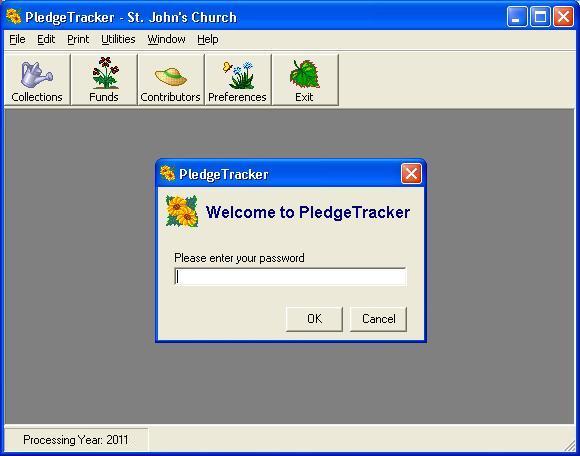
You can change the password by selecting password from the Edit menu on the menu bar. You can remove the password completely by making it blank.
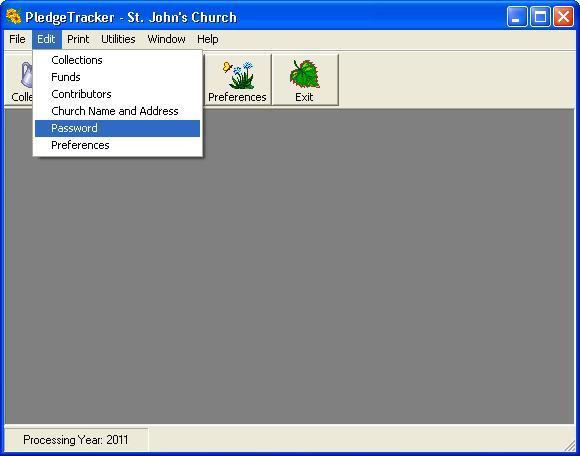
The first thing you'll want to do is enter your organization's name and address. From the Edit menu, select Church Name and Address.
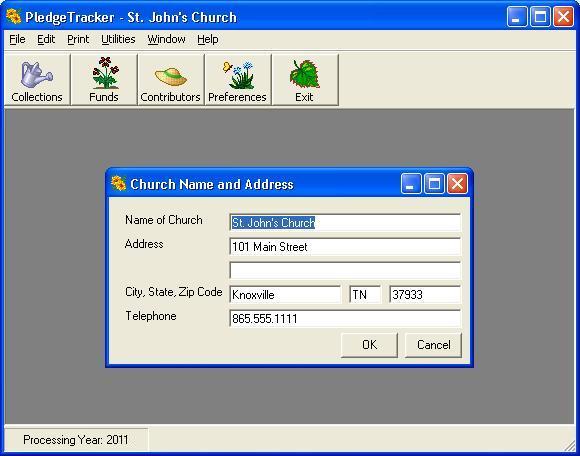
Next you can set up a few of your most common Funds by clicking "Funds" from the toolbar or from the Edit menu. Each fund can be designated as pledgeable and/or tax deductible. Only funds that are tax deductible will appear on the statements you send to your Contributors.
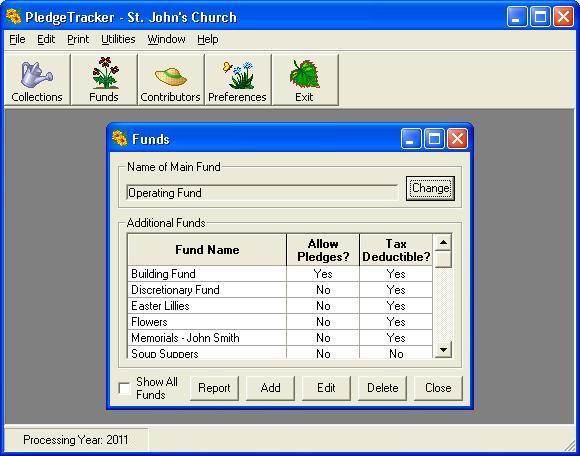
You can also enter a Contributor or two.
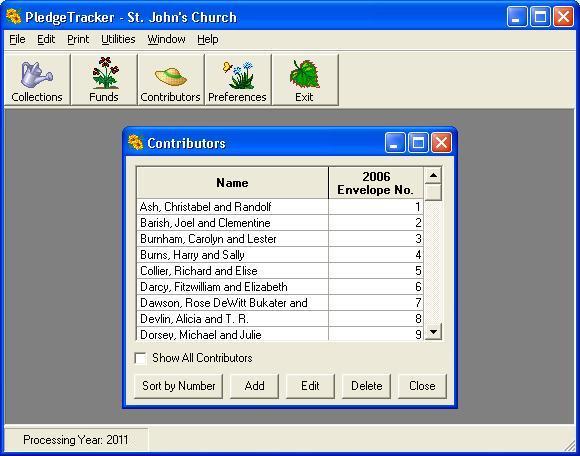
Next you can create a Collection set. First select the date.
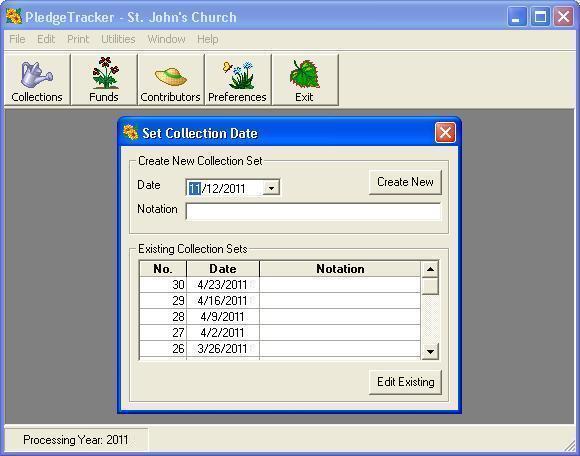
Next you're ready to enter your receipts. The Loose Offering tab appears first. You can enter cash offering for 15 different funds. You can also add additional funds on the fly.
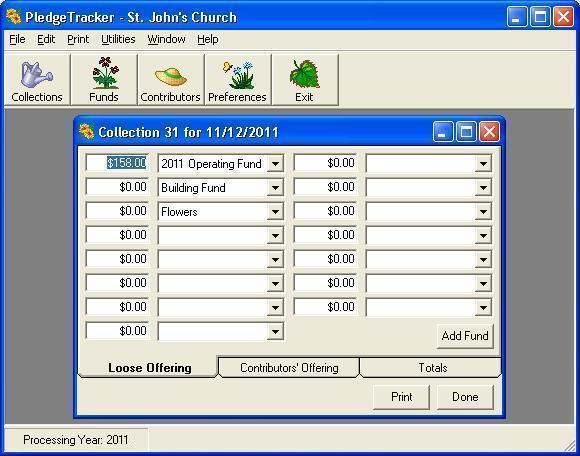
When you're ready to enter Contributors' Offering, just click the tab. Use the "Quick Find" to locate Contributors you've already set up. If you type letters, it will search by name and highlight the one who matches first. If you type numbers, the search will be done on the envelope number. You can also add new Contributors on the fly.
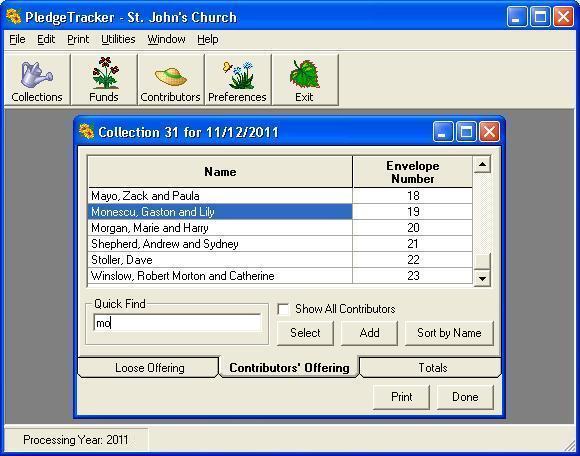
When you've selected a Contributor, you'll see a screen like this one for entering their donation.
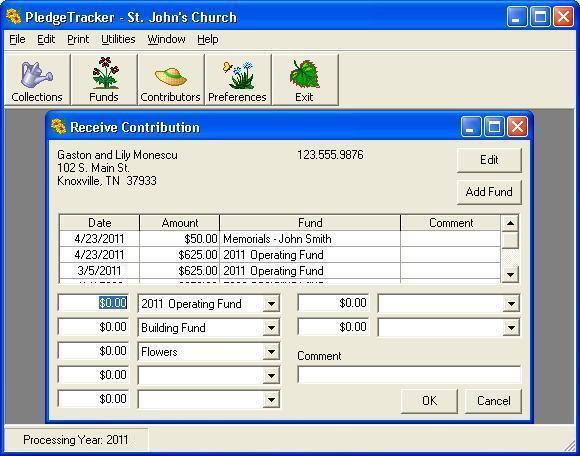
When you're finished, check out some of the reports. All reports are displayed to the screen first and you can print them or export them to a file in several different formats. If you have any questions, contact us online. If you'd like to unlock the demo, just complete the online order form.
If you decide PledgeTracker's not for you, it's easy to remove. Just go to your Windows Control Panel and select Add/Remove programs. Choose PledgeTracker and select remove.